User Opinions
|
||||||||||
|
|
|
| Mon May 28, 2007 - 11:37 AM EDT - By Jay Gross | |
|
|
|
|
|||||||||||
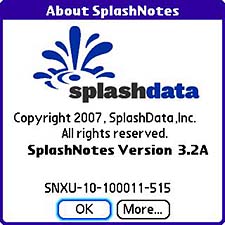
On the count of three, get organized! You know what that means: checklists ordered by priority or numerical sequence, plus outlines for hierarchical material. Method, not mayhem. Did I just hear a sigh?
Life and virtually everything in it can be analyzed, checked, double-checked, remembered, organized, reorganized, planned, mind-mapped, and excruciatingly detailed for better understanding. People who do this are considered �organized.� The rest of us only wish. Or procrastinate. The process of getting there, however, requires (gasp!) work. Lots of work. Hence the procrastination.
Take notes. Okay, take care to take good notes, then order the material into handy hierarchical groups so you can comprehend the proverbial big picture. You can do this on paper with a pen, but I suggest you opt for a pencil, since you�re quite likely to need the eraser. I always do. In fact, the ease of moving things around, reordering words, sentences, and paragraphs, is what attracted me to computers back when a �big� one had a millionth of the power of my Treo 680. It wasn�t red, either.
In those� I didn�t say good � old days, I pined for automation. Why should I number the paragraphs? The computer could keep track of that. Why shouldn�t it renumber the paragraphs when I changed their order? What was the true meaning of life?
Welcome SplashNotes, another Palm OS application by SplashData, to my crimson treasure. Here�s software that does what I wished for. It does the nitty gritty of numbering and checkboxing, while I try to manage the thought processes. Sweet.
The name�s a little off, really. SplashNotes isn�t so much a notepad as an outliner, though it�ll do nicely for notes, too. Its strength, to my mind, is its ability to re-order lists of items, change their hierarchical relationships, and re-change them as necessary. The end point is an outline, formal or not, that inflicts order on the material at hand.
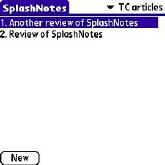
You don�t need much help to get SplashNotes going. This is a good thing, because there�s nearly nothing in the way of help screens in the product. It includes scant information on how to get started, what to do, or how to do it. The user guide lives on the company�s website at this direct link. It�s a pretty decent manual, covering the product as well as a good introduction to the concept of outlining for beginners. However, you probably won�t have much trouble figuring it out without the manual.
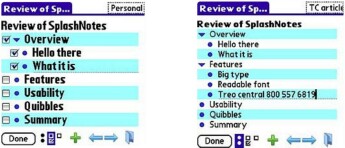
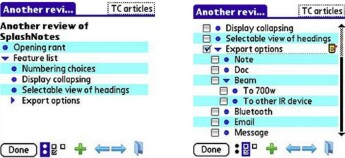
SplashNotes takes a minimalist warm-fuzzy-icon approach to its user interface. The document you�re working on appears in the center of the screen, indented according to standard rules of outlining. The row of icons at the bottom applies more or less indent (the green arrows), or adds an entry (the plus sign), or switches between checkmarked and bulleted list modes (first two on the left). If you have some items checked (and others not), the icon that looks like a tiny open square shows only the unchecked items. Those that have checkmarks aren�t destroyed, just not displayed. Click the double-box to show all.
The little arrows beside the entries let you open or close headings so more information will fit on the screen. Excellent. The program also permits changing the font, the colors, the category list, and just about everything else. It honors the Treo�s �hide records� security settings.
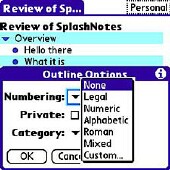
Select a numbering scheme from the menu, and the program renumbers the outline accordingly. Instantly, too. Oh, so nice.
The file folder icon at the far right serves as a storage bin for lines or even whole headings complete with sub-sub-sub� headings. It�s like a clipboard of sorts. You put things in it by dragging them (tap and hold the entry�s bullet or down arrow) over the icon and letting go. After there�s something in it, the folder shows a little pop-up menu of its contents when tapped, and you can drag stuff out of it, back into the outline � anyplace you want, whether or not it originated there.
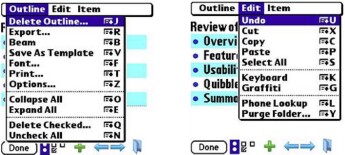
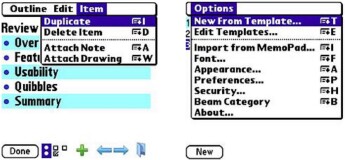
The best part is that you can drag something onto the folder icon from one project and drag it back out into a different one, moving it from one to the other. No re-typing. Dragging to the icon removes it from the current project, and dragging it out removes it from the folder. To copy, instead, use the pulldown menu. Highlight all the text you want copied. Press the Menu button, tap Edit, and choose �Copy.� Paste does exactly what you�d expect. Yay!
The �Duplicate� menu item copies an entire entry, so you can then drop one of the duplicates onto the folder icon and �share� it with another outline, keeping a copy of it in the current document. This has the same effect as copying and pasting, preserving the outline�s structure.
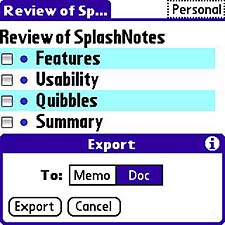
SplashNotes hasn�t fallen into that eternal trap of software for handheld devices. Namely, the application knows there�s a great big world out there � well, not so great by some estimations. It interfaces with a desktop version of SplashNotes (Windows only, sorry MacFolks). The Windows app comes with the product, but is also sold separately. It does not run on Windows Mobile Treos or other WM handhelds.
The desktop version lets you easily view, edit and synchronize your SplashNotes data with your Treo - via HotSync. It also offers the ability to import MS Word docs. The Treo program can also export to memo (text), and it supports an impressive collection of methods for sending its information to other devices � IR beaming, Bluetooth transmit, and so forth.
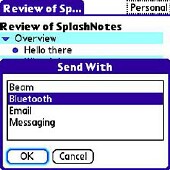
For major typing efforts, to save your thumbs from cramps, you�ll probably want an IR or Bluetooth keyboard, although being able to HotSync your outlines to and from the desktop application somewhat sidesteps this issue. I can�t imagine anyone being fast enough on a Treo keyboard to keep up with an ongoing meeting, as SplashData�s promotional copy suggests.
SplashData has everything you�d expect from a good outlining program. It implements automation wherever possible, without being overbearing or intrusive. Besides that, you can choose a number of user options, including the commendably thoughtful �Lefty�. This moves the numbering and arrows to the other side of the headings for left-handed people. The Security feature lets you lock outlines individually, and the Treo itself manages access to hidden records.
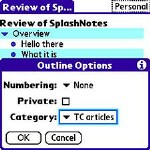
The initial �list� display can also be configured to show category � not much use in that, though � and dates of creation and/or modification. Nice. To save an outline, you only have to tap the �Done� icon. Deleting one is as simple as pulling down a menu item. The bullets in front of the line items are �hot.� You can move the item up or down in the hierarchy, or left or right, by simply tap-hold-dragging the bullets. Very nice.
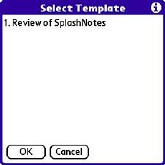
The program�s exporting and beaming options really shine. The choices cover everything even I could wish for, including export to a simple note in the Treo, as well as save to template. If you often create similar checklists or outlines, a template could save much time and repetitive typing. The program offers no �Save as� option, but templates do about the same thing.
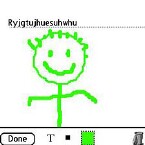
For some purposes, math symbols, for example, you might just need to attach a drawing, and SplashNotes supports that, too, along with textwise captions.
Copyright 1999-2016 TreoCentral. All rights reserved :
Terms of Use : Privacy Policy
TREO and TreoCentral are trademarks or registered trademarks of palm, Inc. in the United States and other countries;
the TreoCentral mark and domain name are used under license from palm, Inc.
The views expressed on this website are solely those of the proprietor, or
contributors to the site, and do not necessarily reflect the views of palm, Inc.
Read Merciful by Casey Adolfsson