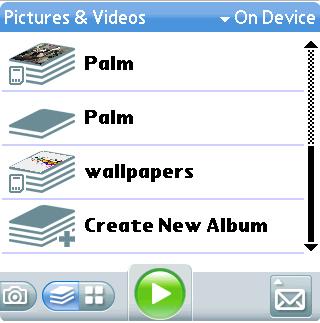
|
|
|
| Thu Aug 28, 2008 - 10:49 AM EDT - By Joe Tunon | |
|
|
|

Last time, in "Lights! Camera! Action!", we learned a trick on how to brighten up a picture before even shooting it, possibly avoiding a picture that is too dark. This time we�re going to go over how to most quickly organize your pictures, along with a quick reminder on how to maximize your photos as wallpapers or contacts.
First up on the agenda is organizing your pictures. If you�re like me, you use the handy pocketable Centro to snap pictures left and right like there�s no tomorrow, but later end up having to scroll through a million pictures to show someone that Pulitzer prize winning picture you took a month ago.
For this reason, I aim to focus on making it more of a snap to organize your pictures. (Wow, three camera puns in one sentence!). Although you can enable the Media conduit on your HotSync preferences to sync your pictures to your PC, the more pictures you take, the longer a HotSync takes. And although you have the ability to create and edit albums on the Centro using the Pics&Videos application, or on the desktop using the Palm Desktop application, there is simply no faster way to organize your photos than to use the Centro as a USB device on your computer, then use the computer�s speed to do all of your picture management. If you haven�t already invested in an application like Card Export or Card Reader, stop reading this, go get one, then come back. Sure, you can take the cheap way out and swap the micro SD card back and forth between your Centro and your computer, but if you do that you�ll notice that (1) it kills the whole time saving thing, and (2) is it me or have these cards finally gotten TOO small?! They�re not kidding when call this thing a �micro� SD. You need a microscope to handle it. After dropping it enough times, drop a few bucks and just get the card reader program.
Okay, so with your Centro connected to your PC or Mac as an external USB device, the rest is file management basics. Open up your Centro�s SD card on the Mac or PC (pictured here as my E: drive) and go to the DCIM directory. This is where you will find all of your pictures and albums. Any subdirectory under the DCIM directory will appear as an album in the Pics&Videos application on the Centro. Just create, delete, and rename directories here, and they will show up that way as albums on the Centro. Similarly, copying, deleting, or renaming picture files in these directories will show up that way on your Centro. If you haven�t been doing it this way, you will wonder why when you see how much faster this is.
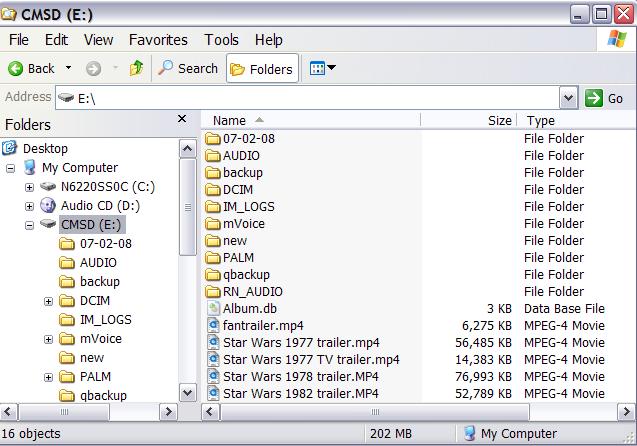
Three quick pointers:
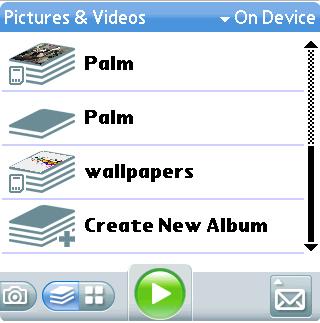
For those who don�t know (don�t worry, I won�t tell anybody), turning a picture into a wallpaper or a contact is as easy as opening the picture on the Centro, going to the �Options� menu, then selecting �Save as Wallpaper� or �Save as Contact�. Couldn�t be simpler. And since you can copy files quickly from your computer to the Centro, you can experiment with pictures more easily to see which ones make the coolest wallpapers. For those like myself who suffer from �backgrounditis�, the disease that makes picking a cool wallpaper as important as choosing a spouse or career, you�ll notice that what looks great as a background on your desktop does not always work as a background on the little phone screen. In my vital research in this important area, I have found that less is always more. The shortcut to finding the coolest wallpapers is to just KISS (Keep it simple, stupid!).

As a quick reminder, if you want to display more of your wallpaper, go to the Options menu, select Phone Display Options and change �Rows� to 1, or take off �Show Favorite Buttons� altogether since you can always scroll down to your favorites.
Well, now that we know how to lighten up and organize our pictures, next time we�ll have fun defacing them!
Next time: Part 3: Action!
Copyright 1999-2016 TreoCentral. All rights reserved :
Terms of Use : Privacy Policy
TREO and TreoCentral are trademarks or registered trademarks of palm, Inc. in the United States and other countries;
the TreoCentral mark and domain name are used under license from palm, Inc.
The views expressed on this website are solely those of the proprietor, or
contributors to the site, and do not necessarily reflect the views of palm, Inc.
Read Merciful by Casey Adolfsson