|
|
||||||||||||||||||||
|
|
|
|
| Tue Sep 30, 2008 - 8:16 AM EDT - By Brian Hart | |
|
|
|
|

Kinoma Play by Kinoma, and available for download at the TreoCentral Store for $29.99, is just about all you could want as a complete media player for your Windows Mobile Treo. Although I've been using it successfully on my Treo 750, it's one of the first apps I'll install on my Treo Pro when it arrives. Although packed with features, it's easy to use and the interface is pleasing to the eye. Whether it's media on your device or media out on the Internet, Kinoma Play handles it deftly and makes it hard to look at any other media players.
This app has a simple, attractive and clean interface. It's very finger-friendly and the font and color scheme is very easy on the eyes. In the upper right-hand corner, a battery meter and signal strength meter is displayed. The lower right is a menu icon, which displays a pop-up menu scheme with tabs (more on this a little later).
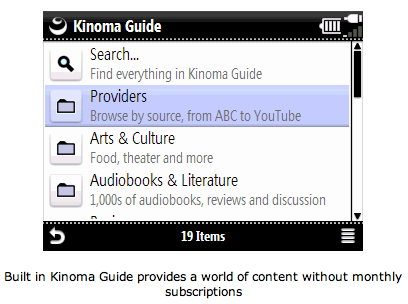
The first thing Kinoma Player does when you start the app is a scan of your device for anything and everything that is media. I'm glad for the exhaustive media search, but at the same time, it can be tiresome when it searches every time you start the player. Obviously, the more media data you have, the longer the search will take. This is certainly not a deal-breaker by any means. I prefer an exhaustive search to a lesser search method that may miss media that I want included.
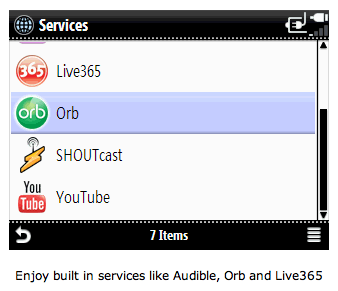
On the main Kinoma Play screen, you have a choice of browsing your local media files, use the Kinoma Guide, Search a variety of media for something specific, select from a variety of Services (i.e., Audible, Flickr, iDisk, Live365, Orb, SHOUTcast, and YouTube), or view and select from History or Favorites. Why does Kinoma list so many different Internet media providers? Simply put, Kinoma Player is a complete media player for both local media and a nice integration with the popular media sources aforementioned. This is one of Kinoma Player's huge strengths and really gives it lasting value -- the Internet becomes your portal to a literal world of media that you can stream on your Windows Mobile Treo without the need for subscription. With a player that interfaces so well with so many popular Internet media portals, the sky is the limit. Excellent!
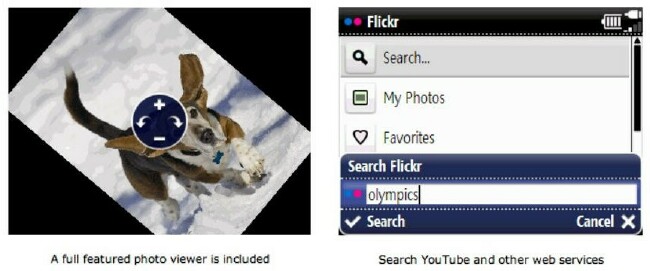
Browse through music, pictures, playlists, My Documents, and your storage card. Fire up the Kinoma Guide and browse through a variety of categories, from Providers, Arts & Culture and Audiobooks & Literature to News & Politics, Radio and Technology. As you browse, select and play media, Kinoma Play will periodically auto-detect your bandwidth so your user experience is optimal.
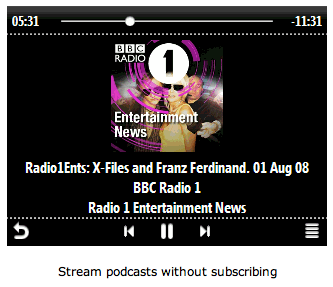
Using Kinoma Player is easy. The menu system is simple and finger-friendly. It also offers great 5-way support for the Treo, so if you don't want to tap and touch your way on the screen, just use the 5-way and browse media one-handed. It also offers excellent features like listening to podcasts without a subscription, accessing history, and favorites.
Several different video and audio files are supported. Kinoma Player can handle MPEG-4 Video SP and AVC/H.264, 3GPP, Flash Video, QuickTime Movie, and Windows Media 9. For streaming, it plays HTTP, RTSP, and MMS. On the audio side, it is compatible with MP3, AAC (iTunes), aacPlus, Windows Media Audio 9, and FLAC uncompressed audio.
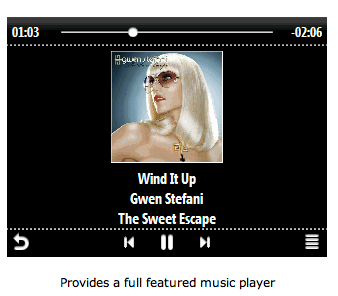
When you have located media, the menu pop-up is nice in that it gives you a tabbed interface. Tap on "Get Info" for more information about the media, "Add to Favorites", tap "Add to 'On-The-Go'", Send the file to someone else, or Delete. Tap the Settings tab for more options, and the Repeat tab at the far right end allows you to enable repeat for all your media or just the one you are presently playing.
Another great feature for a Mac user is Kinoma Play's compatibility with iDisk. I just uploaded some music files to my iDisk and I can stream my music over the air, saving storage space on my device.
Nice.There are some downsides to Kinoma Player. The app is very RAM hungry, requiring anywhere from 6 to 9 megs of RAM! Yikes. If you have plenty of RAM to spare, then no worries.
Update: This brings up another issue. Likely due to allowing the app (and your media) to run and play in the background, Kinoma Play is not easy to close. Clicking the "X" doesn't shut down the app; it merely puts it in the background. To close Kinoma Play, you need to go into your memory settings and stop the app with Task Manager. Kinoma Play has a real Exit command in the Player menu.
Fortunately, before you drop down $29.99 for Kinoma Play, you can download the "Freeplay" version. Once you try Kinoma Play, however, I'll be surprised if you don't conclude that the full version is a must-have.
Kinoma Play is just about as good as it gets for finding, organizing and playing media on your Windows Mobile Treo. I'm looking forward to loading it on my brand new Treo Pro when it gets here. I can hardly wait! Browsing your local files and media out on the Internet is easy, the interface is clean and finger-friendly, and streaming media over your Internet connection is about as seamless as playing it locally. Kinoma has done a fine job with this player and they are good about providing updates. Although the app is RAM-hungry and the initial media scanning can be a little time-consuming, Kinoma Play should be a welcome app on your Windows Mobile Treo.
|
|
||||||||||||||||||||
|
Copyright 1999-2016 TreoCentral. All rights reserved :
Terms of Use : Privacy Policy
TREO and TreoCentral are trademarks or registered trademarks of palm, Inc. in the United States and other countries;
the TreoCentral mark and domain name are used under license from palm, Inc.
The views expressed on this website are solely those of the proprietor, or
contributors to the site, and do not necessarily reflect the views of palm, Inc.
Read Merciful by Casey Adolfsson