User Opinions
|
||||||||||||||||||||||||||
|
|
|
| Wed Oct 4, 2006 - 1:27 PM EDT - By Harv Laser | |
|
|
|
|
|||||||||||||||||||||||||||
How would you like a tiny box, a smidgen bigger than a deck of playing cards that records anything you can see on your TV onto SD cards you can just pop into your Treo, and watch your favorite shows and movies with no downloading, no fees, no over-the-air streaming, in smooth as silk 30 frames per second with beautiful full-range stereo sound? I bet I don't have to ask you that twice.
The Neuros MPEG4 Recorder 2 Plus (quite a mouthful, so we'll just call it "the Neuros" for the rest of this review) is exactly that device.

Remember the first home VCRs from the late 1970s? They weighed a ton, cost a fortune, (so did blank tapes).. and had clunky Rube Goldberg transports with nearly as many parts as a car. Over the years, VCRs got smaller, lighter, cheaper; so cheaply made that those sold nowadays are disposable - when they break it's cheaper to just throw it away and buy a new one than have it repaired. Yes, they still make VCRs, although since the dawn of commercial and rewriteable DVDs, they're a vanishing breed, but a lot of us have built huge collections of tapes over the years, so we still use them.
But Isaac Asimov once said that the ideal machine would have no moving parts, and a 100% solid-state video recorder / player / storage device would be a huge step toward that vision in the realm of home video.. and the Neuros is it.

Open the box and you'll find:

In a nutshell, you cable the Neuros to the three analog outputs of any video source you own with those tri-colored RCA jacks � red, yellow and white, for video and left and right audio. The source could be a cable TV box, satellite TV receiver, DVD deck, VCR, TiVO or other PVR/DVR, even a camcorder. Sorry, no S-video. A mini-jack on the other end of that cable goes into the "AV in" jack on the back of the Neuros. Next to that is an "AV out" jack which connects to the three matching RCA plugs to your TV or the input jacks on the front of most VCRs.
How you set up the Neuros, where in your video chain you put it, will depend on what kind of video equipment you own, and it's all nicely explained and illustrated in the manual. I cabled my review unit to my digital cable box, which has both coax in and out and the three colored jacks on its back.
Feed the Neuros AC wall power with the included cord and a green LED on its thin front panel lights up. As long as it has power, the Neuros' green light is always "on" in standby mode, (even if it's "off"). There aren't any batteries to mess with, since it runs only off AC and is intended for home use, just like your VCR.
Place the Neuros just about anywhere, as long as it's in line-of-sight of wherever you normally sit and watch TV. It's so small, you'll barely notice it.
It has absolutely NO controls of any kind on its slick black casework; you control every function, with its little remote and its on-screen control panels on your TV's screen. Once wired up, insert at least one SD card into one of its front slots.
The "Plus" version of the Neuros has two card slots: a CF (Compact Flash) slot and an SD card slot just below it. With an inexpensive CF > SD card adapter (not included) you can have two SD cards of ANY capacity inserted at the same time. Watch out, because the SD card slot makes you insert your card upside down, Gold contacts facing up. The cards slide in about halfway, not flush all the way, like they do in your Treo's card slot, so slide them in gently - don't force them. There's no springy eject mechanism here.
The first time you insert a new, blank card the Neuros writes some directories on it, and depending on what resolution mode you use it to make recordings, it stores your video files in different folders on the cards.
Now plop yourself down in the comfy chair, remote in hand, and turn on your TV. Press the Neuros remote's power on button and you should see the Neuros logo on screen for a few seconds, and then its main GUI control screen.
The Neuros, unlike some other portable recorders and players, has no dinky LCD display screen on it. This keeps the manufacturing cost down, and is the reason this product is under $140.00 instead of over $400.00. In fact, there's no display of any kind on its case, just two LEDs, an IR receiver window, and the two card slots. Its GUI displays on your TV.
The first time you power up the Neuros, you'll need to set the current time and date on its Setup Menu screen, similar to a VCR. You only need do this once. Select the display language of your choice (seven choices here), and your TV's display standard: NTSC (North American format) or PAL (European format). The other television format, SECAM, is not an option.
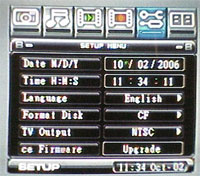
Six big buttons flank the top of every control screen and they are, left to right, JPEG playback, MP3 playback, Video playback, Video record, Tools/Setup, and card-to-card file copying.
The currently selected or active control "button" on the GUI's six main control screens always turns blue or has a blue outline around it, and you move around the on-screen displays with the remote's up / down / left / right / back /enter / home buttons.
There are no built-in help screens, so spend some time with the manual and this will all make sense. It took me about an hour to familiarize myself with the Neuros' many control screens and sub-screens. It could be made more intuitive, and for the crowd who, as the joke goes "can't figure out how to program a VCR timer", the Neuros' many screens full of controls might overwhelm. But we Treo owners should be used to this kind of tech, so just jump around the GUI, manual in one hand, remote in the other, and learn what's where � after a while, I promise you - it'll seem second nature.
Copyright 1999-2016 TreoCentral. All rights reserved :
Terms of Use : Privacy Policy
TREO and TreoCentral are trademarks or registered trademarks of palm, Inc. in the United States and other countries;
the TreoCentral mark and domain name are used under license from palm, Inc.
The views expressed on this website are solely those of the proprietor, or
contributors to the site, and do not necessarily reflect the views of palm, Inc.
Read Merciful by Casey Adolfsson