First, visit smarTVideo's Web site and browse around. Get a feel for what they offer, how much of it you want, how long you want to pay for it, and then if the muse strikes you and you can't resist, follow the steps to set up a subscription.
If you already have a registered copy of Kinoma 4 EX, you dont have to buy it again from smarTVideo. Just decide what kind of subscription you want for "Basic", add any "Premiums" you crave, then sign up for a subscription, establish your secure account, and download the smarTVideo PalmOS app and install it to your Treo.
If you don't already have Kinoma 4 EX, you can buy it right there at the same time, although as of this writing, they're selling it at full price ($24.99) while the special TreoCentral $5.00 off discount code is still available if you buy it directly from Kinoma at this special link.
I can't tell you how long Kinoma will keep that discount code active. I don't think they know themselves, but if I were you, I'd take advantage of it while it's still there.
As I type this in late January, 2007, Kinoma is just about to unleash a massive upgrade to 4 EX which will be FREE for all current, registered owners. I can't yet divulge to you what the upgrade will add / change / fix, but I've been playing with it for weeks and it's damned impressive.
Okay, I subscribed, I have Kinoma, now what?
Here's how smarTVideo works on your Treo. Note: all of this, and just about every question you could possibly have is answered on their Web site in the FAQ section so I urge you to read that page before you whip out the credit card..
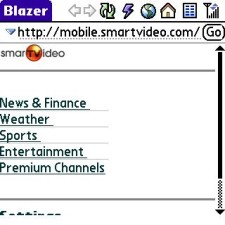 1. Launch the smarTVideo app by tapping its icon on your Treo
2. Blazer opens and takes you to the service's home page
3. Scroll through and find the channel you want to watch and select it, either by five-waying your way to it or tapping it by name
4. In a few seconds, Blazer vanishes, and Kinoma 4 EX opens, buffers up the live network, streaming video, or whatever content you selected
1. Launch the smarTVideo app by tapping its icon on your Treo
2. Blazer opens and takes you to the service's home page
3. Scroll through and find the channel you want to watch and select it, either by five-waying your way to it or tapping it by name
4. In a few seconds, Blazer vanishes, and Kinoma 4 EX opens, buffers up the live network, streaming video, or whatever content you selected
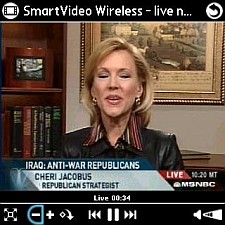 5. Kinoma buffers up some video for a few seconds and, depending on your connection speed, voila, live TV on your Treo's screen. Hey look, you're watching MSNBC live!
6. Wanna watch something else? Just use the curved arrow or back button in the upper right hand corner of Kinoma's screen. Instead of going back to Kinoma's main interface, you'll be taken back to the same Blazer page from which you selected the channel or content you were just watching
7. Make another selection, The Weather Channel, or whatever tickles your fancy
5. Kinoma buffers up some video for a few seconds and, depending on your connection speed, voila, live TV on your Treo's screen. Hey look, you're watching MSNBC live!
6. Wanna watch something else? Just use the curved arrow or back button in the upper right hand corner of Kinoma's screen. Instead of going back to Kinoma's main interface, you'll be taken back to the same Blazer page from which you selected the channel or content you were just watching
7. Make another selection, The Weather Channel, or whatever tickles your fancy
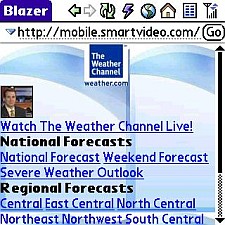 8. You're right back at step #4 watching the new content you just selected.
8. You're right back at step #4 watching the new content you just selected.
While the stream plays in Kinoma 4 EX you can use all of its built-in features: zoom in a couple levels, zoom out, rotate the screen, drag it around, pause, un-pause, and so on.
9. All done with your TV fix? You can quit out of Kinoma and go back to the launcher to do something else, make or take a call, whatever you need to do.
That's basically it. All the channels and feeds you'd subscribed to are available to you 24/7, for whatever length of time you've paid for your smarTVideo subscription. Anywhere you can get a decent data signal, with a smarTVideo subscription, you're good to go.
Oh, one more thing. When you first fire up smarTVideo and Blazer opens, click on "Settings" on its home page and tell it whether you have a high or low speed data connection. This is MUY importante' especially if you're on a high speed network.
Caveats
Since smarTVideo's heart (or brains) is in its PalmOS application, and since each invocation of the service is based on a "session ID" unique to your subscription, don't try to bookmark the various pages you'll see in Blazer as you use the service. Those bookmarks will not work later. If you try to bookmark and then tomorrow you try to use those bookmarks, you'll get an error message that your session has timed out. smarTVideo MUST be launched from its PalmOS icon each time you want to use it, although while you're using it you can exit Kinoma 4 EX, which takes you directly back to Blazer and smarTVideo's site and you can select other content to watch. As long as in your in the same "session", you launch smarTVideo ONCE and then bounce back and forth between its Web pages and Kinoma 4 EX. Once you've quit out of Kinoma 4 EX, that "session" is over and you have to start smarTVideo from its app icon again the next time you want to use it.
If you have a pretty good, fast data connection (which, as you know can vary from place to place, time to time, even room to room in your home or office).. you should get entirely watchable streaming video out of it, all other things being equal.
Occasionally, Kinoma 4 EX might put up a little orange message at the bottom of its screen saying things like "insufficient bandwidth" this just means that your data connection speed has dropped a bit, and Kinoma 4 EX has to re-buffer some more data to continue playing. If the data rate you're getting drops below a certain threshold, you might see the smarTVideo stream fall back into what almost looks like a slide-show mode, although the audio portion carries on at full speed. This is simply an artifact of trying to pull down too much data through a less-than-optimal data connection. Try moving to a different room, or wait a bit and try again.
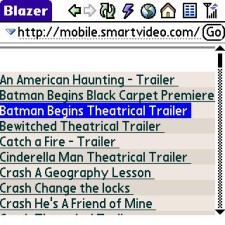
In my experience, on my Sprint EVDO plan, my data rate actually varies from room to room in my home. Don't ask me why, I'm not a cell technician, but it does. I might be sitting on the sofa watching streaming video and it sputters and starts and stops and re-buffers and starts and plays again for a little while and stops and re-buffers ad nauseum, but then move to the bedroom, and it runs smooth as silk for as long as I keep it running. There are windows in both rooms, but I have a lot more electronic *stuff* in the living room than I do in the bedroom. Maybe there's interference. Maybe the bedroom window just has a clearer view of the nearest Sprint cell tower. I don't know. This is truly a case of "your mileage may vary." So before you commit to a long-term smarTVideo subscription, you may want to just pay for a day's worth or a week's worth and give it a try in the various places you live, work, and visit and see how it performs for you.
Alternatives
Now you may ask yourself, "self, why should I pay for this service which only offers a couple dozen channels, when I can buy a Slingbox and the upcoming soon-to-be-released c'mon where is it already!? PalmOS player and get *everything* I can get on my digital cable box without any additional subscription fees?"
Good question and it's one I asked myself.
There are a number of reasons, not the least of which is a Slingbox and the hardware required to drive it (home router, Sling Links or extra Ethernet cabling running from the box to your router and so on) involve an initial cash outlay of up to a few hundred dollars and physical setup. Sure, I'm looking forward to the PalmOS Sling Player. I've been waiting for it since I got a Slingbox back in March, 2006. There are many of my favorite digital cable networks that smarTVideo simply doesn't offer and probably never will. They'd have to negotiate contracts with every new network or channel they'd want to add, and I can't even imagine how many ways the profit pie would get sliced up if that happened.
Or perhaps you simply don't want to spend a few hundred on a Slingbox and associated hardware and smarTVideo's offerings satisfy your needs. In that case, go with them instead. You can always cancel your subscription later if you change your mind.
One other plan
While I've described their "Mobile" plan here, smarTVideo also offers a "WiFi" plan meant for laptops connected to a few specific WiFi providers. Its channel line-up is slightly different than the Mobile plan, and I'm not going to detail it here, but check their Web site if it interests you. The Mobile plan won't get you laptop access to the channels. The WiFi plan will.
Next Page: Conclusion >>