
Im old school. My favorite ringtone is Vibrate. That said, there are times when silent mode doesnt cut it. A rendezvous at the movies can be jeopardized by missing your companions last-minute call for theater directions right before showtime. Sometimes you want to distinguish casual callers from VIP, or VIP from V-V-VIP, without taking your eyes off of whatever has your focused attention. The Treos stock ringtones somewhat solve the problem, but in my neck of the woods, Treos are ubiquitous enough that two or three people in a room might look toward their waists whenever the default ringtone chimes.
One reason I resisted ringtones for so long was my inability to find ones that didnt strike me as cheesy. MP3 changed that. Instead of the polyphonic Muzak renditions of once-decent tunes, I could now import snippets of real musicand selections that would be unique enough to avoid being confused with anyone elses phone.
Enter RingCare, a ringtone management system created by Jeff Gibson, author of the highly regarded VolumeCare (a Treo 650 application that realizes the radical notion that a phone should be audible). Gibson is a constant presence on the TreoCentral forums, and is quite responsive to bug reports and feature requests, so if youre on the fence, you can expect this new app to be well supported.
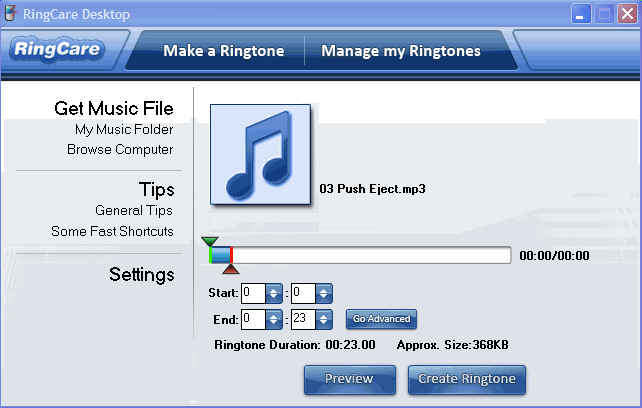
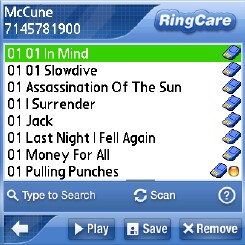
RingCare has two components, sold separately or in a bundle. RingCare Desktop allows you to import sound files from your hard drive (MP3, OGG and WAV), edit them and export them to your Treos memory card. Unfortunately, AAC isnt supported, so if your music collection has a significant number of tracks in that format, youll have a lot of work ahead of you.
RingCare Mobile provides a wide variety of options for designating ringtones to phone numbers associated with incoming calls and text messages; and tone assignments to email addresses are even supported for Goodlink users. Notice that individual rings can be assigned to individual numbersnot just to contactsso a single contact record can have one sound for a call from a home number, another for an office number, another for a text, and so on. Cheaper or free ringtone managers typically go only as far as assigning one tone per contact. Tones in RingCare can additionally be assigned to Groups, defined by either Category or Company Name.
Configuration and Navigation
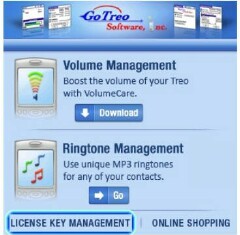
To get to the main screen in RingCare, you must first go through an intro screen in which a Ringtone Management (i.e. RingCare) button is one of four links, which include Volume Management (to download a demo of VolumeCare), License Key Management and Online Shopping.
I was disappointed to discover that this screen would not go away after registering RingCarea huge turnoff, in fact. As a nag screen to encourage users to register, its acceptable, but users whove paid for an app should be able to access it without further marketing, or have these options tucked away in a standard Help menu. Overall, the interface here and throughout RingCare, while pretty, is too auteur for my taste, lacking the familiar menus and widgets of the standard Palm UI, but some users are attracted by its slicknessso Im probably in the minority here.
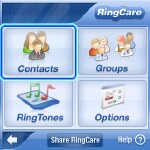
The Ringtone Management button takes you to the main screen, with its four large buttons and their respective screens: Contacts, Groups, RingTones (sic), and Options. At the bottom there is a Help button, and lest we miss an opportunity for more promotion, a button to Share RingCare.
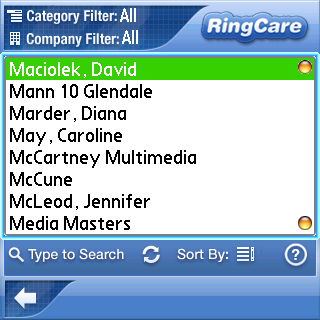
Contacts brings up the primary screen for assigning tones to numbers and email addresses. Unfortunately this brings up a rather irritating feature of RingCare: the Treos Contacts database gets copied into the app whenever this screen is entered. You have to wait while RingCare cycles through 10 to 20 seconds of transfer routines: Building Company List, Building Phone Number List, Removing Duplicates and Creating Contacts. The more additions and edits youve made to your contacts between launches of RingCare, the longer the transfer cycle takes.
When asked by a TC forum member if this sequence was necessary, Jeff Gibson replied that due to complaints about the growing file size of the program, later versions no longer keep their own copies of the Treos Contacts database, but import them on the fly each time users access them in RingCare. At 910K installed, this is hardly a lightweight app, but I would argue that an option for RingCare to keep its own Contacts database should be offered for users who dont mind sacrificing more RAM (especially on 64MB Treos) for faster performance.
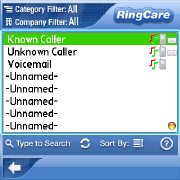
Once loaded, contacts are displayed as a two-column list: contact names are on the left, and their respective ringtone settings are on the right. The column of tone assignments will display up to three status icons: a pair of musical notes to indicate that a tone is assigned to the contact, a phone icon to indicate that the tone is keyed to an incoming phone call, and an envelope icon denoting and incoming text message. The first three contacts in the list are broad categories (and their default tones) rather than individuals: Known Caller, Unknown Caller and Voicemail. Contacts can be sorted by name, or by entries with tone assignments. You can also search for contacts by typing, though RingCare doesnt seem to follow the Treos first initial/last name search protocol; you have to type the individuals last name.
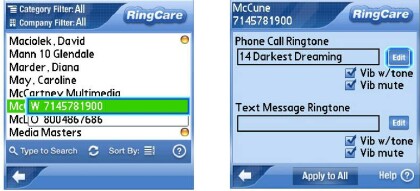
Tapping on a contact will display the list of numbers and email addresses for that particular contact, and tapping on one of these brings you to the Contact Edit screen where tones can be set to the selected number: one setting for phone calls, one for texts. You can change the tone, adjust the volume of each tone and add an accompanying vibrate if desired. Oddly, theres no option for a vibrate-only assignment. Fortunately, you can minimize the volume on tones accompanied with vibrate for the same effect.
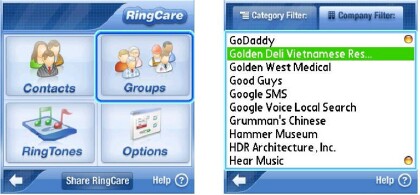
The Groups screen allows you to edit ringtone settings for Group classifications rather than individual contacts, based on a Company Name or a designated Category. A two-tab interface toggles between Company Name and Category lists, and the tab with current focus has the lighter shading, which can be slightly confusing (appearing to be grayed out). Incoming calls from contact entries with your company name can have the same ring, or you can have a unique ring for calls from contact entries classified in a Friends category.
RingCare has a hierarchy for playing assigned ringtones for incoming calls:
- If the call is not in Contacts, the tone set for the Unknown category is played.
- If the call is in Contacts but doesnt have a Group assignment or an individual tone assignment, the tone set for the Known category is played.
- If the call is in Contacts and has an individual assignment, that tone is played.
- If the call is in Contacts with Group assignment, the tone for that category or company name is played.
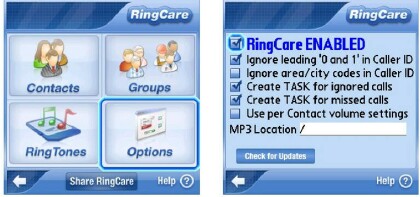
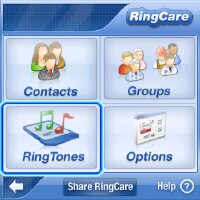
The RingTones screen is where you access and manage the sound files from the Treos main memory or an SD card. The operations here are pretty straightforward. You can scroll or search for a sound file, preview it with the Play button, or copy it directly to the device. Sound files stored in the Treos main memory are accessible to applications other than RingCare, such as the Sound & Alerts configuration in Prefs. Use the Scan button to refresh the list whenever new files are added.
Options is the final configuration screen. A checkbox sets RingCare to ENABLED or DISABLED. When disabled, ringtones are handled by Prefs systemwide settings rather than RingCare. Other options include:
- Ignore leading 0 and 1 in Caller ID (selected by default)
- Ignore area/city codes in Caller ID (not selected by default)
- Create a TASK for ignored calls
- Create a TASK for missed calls
- Use per Contact Volume Settings
- MP3 Location
- Volume Configuration
I didnt see the point of the task creation option for ignored and missed calls. Im fine with a standard voicemail alert, and Id rather find out from checking voicemail whether or not an answered call really warrants returning.
The per Contact Volume Settings is what enables custom volume levels for each contact, so important callers can be set with louder rings to grab your attention. When disabled, the single volume level in Prefs is used.
MP3 Location defines the starting directory from which RingCare searches for sound files. The cards root directory (/) is set by default.
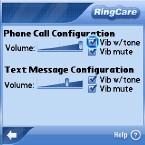
Volume Configuration is RingCares master volume control, replacing the corresponding Phone and Messaging settings in Prefs when enabled. This didnt work well on my 755p. RingCares loudest volume was lower than a medium volume setting managed from Prefs, contrary to what the documentation claims. It seemed to make no difference whatsoever on the Sprint Treo 650 I resurrected for comparison.
RingCare Desktop
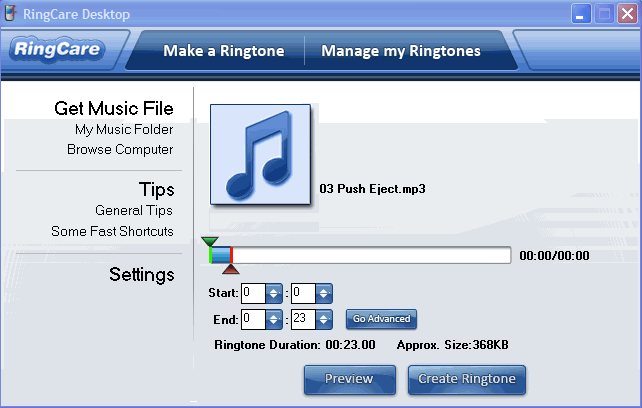
I really like the desktop component, which is a model of user friendliness. With this app, you can transfer sound files to the Treos memory card, for use with RingCare Mobile or another ringtone manager. You could use Audacity or other free sound editors to get the same functionality, but theyre usually overengineered for the simple task of trimming and transferring snippets of songs.
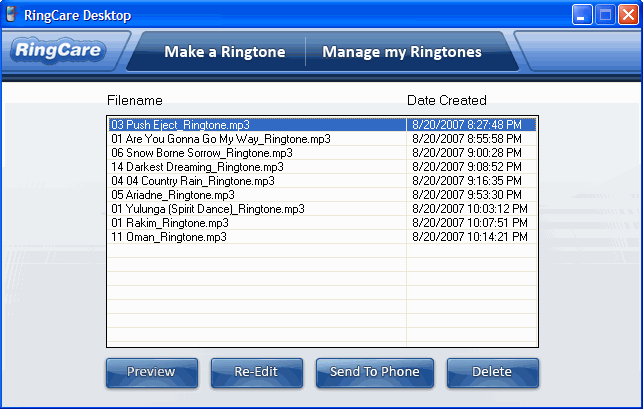
You can import sound files by clicking the apps My Music Folder or Browse Computer options; or you can right-click an MP3 file in Windows Explorer and select Create a Ringtone to launch RingCare.
You can create ringtones from any section of a song by defining the start and end points on a tracks timeline, either graphically by adjusting the corresponding green and red sliders, or numerically by entering in the time values. The default Go Simple interface delimits the accuracy of the timeline to the second. The Go Advanced interface expands the accuracy to the millisecond, which usually isnt necessary. Also included in the Advanced view are settings for Fade In and Fade Out durations, as well as a small array of effects: Reverb, Flanger, Phaser, Echo and AutoWahWah.
Next Page: Conclusion >>