I cant begin to count how many times Ive been surfing the web with Blazer and found some little PalmOS utility I wanted to download and test, only to find out that it's packed in a .ZIP archive file and there is no .PRC version available to download, anywhere. Not that this is a new experience, as its been the way of things for years.
Back in the days of the pay per byte Internet, compressing files meant less time spent uploading or downloading them, which translated into less money spent during the process. Packing many files into a single Zip archive also means a LOT less work to download many related files, such as a pile of related photos, texts, or what have you.
These days it seems silly that anyone needs to Zip up a tiny program weighing in at less than 200k, before plopping it onto a server to distribute.
You see, your Treo has no native out-of-the-box way of handling Zip (or Mac .Sit) archived files, so instead of being able to download apps from the net directly over your wireless data connection, more often than not you are forced to grumble, pout, and do it from your PC.
That solution is of course, clumsy, and forces you to scrap the use of your wireless connection for a seemingly natural, and very common purpose. It's especially dumb when you're out and about with only your Treo and no "real" computer handy. Do you lug your laptop around with you everywhere you go? I sure don't.
So, what we want to get around this obnoxious problem is a better solution that lets us download those tricky .Zip files, or handle transferring dozens or even hundreds of images or other kinds of files to and from your Treo.
Certainly there are some Zip-handling utilities out there, so lets explore one from a developer of a number of popular Palm apps: LightNZip, a ZIP archive and file management utility from ToySoft and see how it ticks.
Getting the Gear
I wasnt too surprised (just a bit perturbed).. when I found out that the only way to download LightNZip was AS a .Zip file, even though there are much friendlier software installers, such as the brilliant Nutshell for PalmOS, a tool MANY developers use to build self extracting, self-installing program distros. Read my earlier review of Nutshell, and why it's such a cool solution, whether you're a developer, or just a regular Joe or Jane.
Unfortunately, ToySoft chose not to use Nutshell, so once again their .Zip file decompression utility lives on their server, compressed by the same method it is intended to eliminate a prime example of "Catch 22" if I've ever seen one.
This is a common trend. Not so long ago I recall seeing Aladdins Stuffit Expander available for download as a non-self-extracting .sit file, (Stuffit files are to Macs what Zipped files are to Windows.. the de-facto standard, although many computer programs can handle both).. which meant that if you didnt already have Stuffit, you were boned, as you had no way to expand the download.
This vicious circle concept is all too common to the world of file compression tools. Therefore, banished over to the laptop, ToySoft forced me to suck down LightNZip ("LNZ") in a Zip-archived format, and decompress it there.
LNZ is actually three files that you need to install on your Treo: the main program file and two satellite (library) files. Certainly, they could have made all three available to download as .PRC files, but they didnt, so from the laptop to the Treo they must go. ToySoft, I beseech thee.. use Nutshell to build your LNZ distribution instead. Please? Thank you..
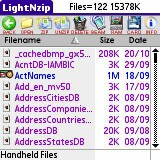
Once you have unpacked the LNZ archive, on your computer, {{grumble}}.. youll need to decide where it is going to live. Thankfully, all you need do is plop all three files in the "/PALM/Launcher" directory on your SD card, as though the total space required is only a modest 232kb, LNZ will happily reside on and launch from your SD card, keeping that much precious Internal memory free for those programs and data that absolutely require it.
Wireless Streamlining
Once you've installed LNZ, you're ready to explore a vast new universe of wireless, hassle-free exploration of the 32,000 programs that you can run on your Treo, including those distributed in .Zip files.
Whether you've chosen a game, app or some other widget out of that vast athenaeum, simply download it via Blazer to your SD card and launch LNZ to expand it. No more multi-step jumps to and from your SD card, or kludgey HotSync operations: Just download, expand and enjoy.
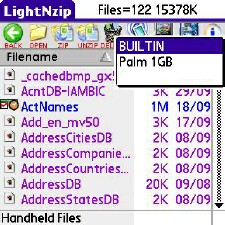
The LNZ interface is similar to both fileZ, and to WinZip, with easy to recognize, reasonably sized, fingerable buttons. You may view files either in internal RAM or on your memory card by tapping on the corresponding icon and selecting your favorite storage medium. Once youve established the source, LNZ displays the directory contents along with appropriate icons. Applications icons appear shrunken down to miniature scale, whereas other data chunks sport representations that are more generic. Directories of course, have little computer-like file folder icons, and you may move down a tree either by double-tapping the folder, or by highlighting it and selecting the open button.
Ive found that the latter approach is more reliable, as the double-tap speed is set so high that you have to tap three or four times in order to get the bugger to open.
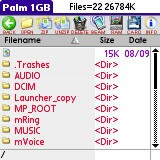
After you locate your ZIPped file, you can do many things with it.
If you simply wish to expand it into its present location, thats a one-tap snap; but what if you want to explore its contents before decompressing it, or only unpack one file out of the thirty it might contain?
Easy. Just select the .Zip archive and tap the open button to view a WinZip-like view of all the package's contents, which you may extract one file (or many files) at a time, or open text or image files directly. At the same time, you can also determine the path to which you want LNZ to expand the Zip file's contents.
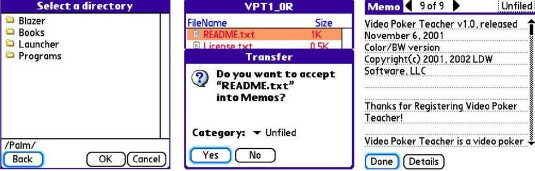
In fact, LNZ is also a handy way to import ASCII text or HTML files into your memo pad. Im afraid that, for the time being, you cannot run applications from within LNZ. Id like to see this feature implemented in the program, as it would make an excellent addition to its current abilities, and make it even more WinZip-like.
A Two Way Street
Naturally, there will be instances where youll want to create ZIP archives. For example, you may have taken dozens of photos at a meeting and want to get them over to your desktop quickly. LNZ is the perfect solution for this, as you can do it all from within the program itself.
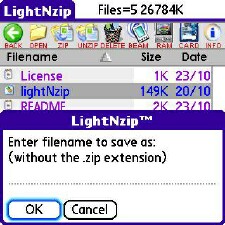
In this case, youll have to select all of the files to add into the archive, but unfortunately, they all have to be in the same directory, as LNZ doesnt have the multi-tier hierarchical viewing system that fileZ sports, but rather only shows one folder at a time.
You must also tap on each file individually to select it: You cant just drag your stylus down an exceptionally long list, which would be the ideal way to perform the task. You can ZIP up entire directories too, which is easier than selecting one file at a time.
If you get lost, going up a directory requires tapping the web-browser-like, vibrant green back button. A Un*x "\ "style file system, with associated ../ to move up in the directory tree, is, unfortunately, not present in LNZ.
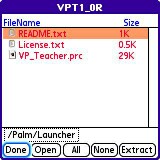
Nevertheless, because you likely wont need to do a lot of directory hopping, making a ZIP of all or part of your photos, for example, is a breeze, and you can give the archive a creative or descriptive name, though the destination folder will always be the same as the location of the files you are compressing. In the programs preferences, you may further choose to auto-delete files after ZIPping them, (be careful with that function), or turn off the confirmation dialogues.
File Management
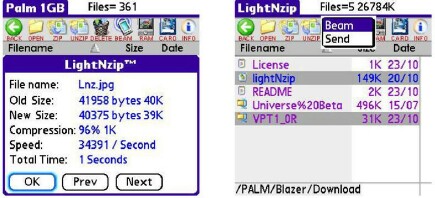
Once youve made your ZIP archive, youre going to need to store it somewhere, preferably on your computer. Thankfully, LNZ handles this charmingly with surprisingly robust flexibility. Much like FileZ, LNZ can beam or send any file via Bluetooth, or deliver it in an email, so youll never need to leave LNZ in order to complete this kind of transfer task, although the Bluetooth sending seems to only properly operate with Windows machines.
You can do all of this from the inaptly named Beam button in the toolbar. Tap on it, and a contextual menu greets you with the choices of beam or send. As the beaming capabilities of the Treo are limited - in fact, the beaming ability of the Treo frankly sucks - well be using the latter option heavily.
Once you opt to send a file, youll get a requester in which you may choose to send via Bluetooth, or from any of your available email clients. SnapperMail ties in nicely, though if you use Palms built-in, vanilla-flavored VersaMail or Agendus Mail, the program will comply and create a message with an attachment without prejudice.
Beyond just shipping data to your PC, you will find that LNZ is a capable file management tool, though it lacks the copying and moving functions of FileZ. If ToySoft added just a few more abilities to it, Id be willing to use it as a total Launcher replacement as its GUI is fast, easy to use and uncluttered as well as attractive.
Next Page: Conclusion >>