Note: Click on most pics to open full view.

I recently purchased one of Sandisks new 8GB microSD cards, giving my Centro a new lease on life (if an OEM-sized extended battery would hit the market, wed have Centro Nirvana). Coming from a 4GB card, all that extra memory was burning a hole in my pocket, so I decided to throw on some movies.

Previously, I converted my DVDs to the Treo with a combination of desktop apps like DVD Decrypter and DVD Shrink. Later, I switched to Nero with the Recode 2 plug-in, which still yields the best quality of any conversion process, but quickly more labor intensive than someone as lazy as I am could maintain. This is, after all, an activity for couch potatoeseven mobile ones.

Searching for a simpler approach, I stumbled across Pocket DVD Wizard, which streamlines conversions through a simple interface that avoids overwhelming the user with too many options. The software rips, encodes and compresses the file to a user-specified size. The only step left for the user is manually transferring the converted file.
Setup
Pocket DVD Wizard is Windows-only desktop software. The trial version converts up to five minutes of video, so to maximize the effectiveness of the very limited trial, I recommend using the Test settings (only convert 1 minute) or Start/Stop points settings from the Options menu. You can register online with your email address as the unique identifier. Offline registration is tied to your PCs hardware fingerprint.
As a desktop app that converts to avi, mpeg, wmv and other common file formats, Pocket DVD Wizard is more or less device agnostic. A dropdown menu offers conversions for devices ranging from generic feature phones to iPods. You can optimize conversions for square-format Palm devices like the Zire or Treo lines; or you can optimize for portrait/landscape Palms like the Tungsten line. When selecting a Palm device, files convert to avi exclusively. Other target formats are chosen by the app depending on the target device. When converting for the iPod, for instance, Pocket DVD Wizard defaults to mp4.
The File menu contains two Setup options to toggle on or off: Set location for temporary files and Include Pocket DVD Wizard video trailer. Even when I opted to include the trailer in my test video clips, it never appeared, but its unlikely that anyone will miss it.
Operation
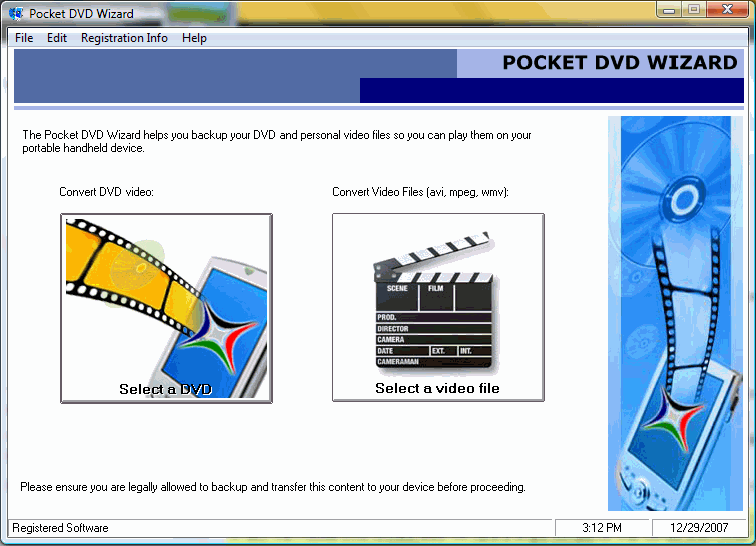
Pocket DVD Wizard runs as a sequence of options to select, in the manner of a Wizard in, say, Microsoft Works, with the same ease of use. The first screen consists of two large buttons for importing content: Convert DVD video and Convert Video files (avi, mpeg, wmv). The authors of Pocket DVD Wizard, The Coding Workshop, claim in their promo material that many formatseven unlisted onescan be imported: If you have a file type not listed, give it a try anywayit will probably work! Nevertheless, I had trouble importing movie clips, which would up converting to empty file stubs, and mp4 clips, which crashed the app before the conversion process even started. The most common formatsavi, mpeg and wmvpresented no problems.
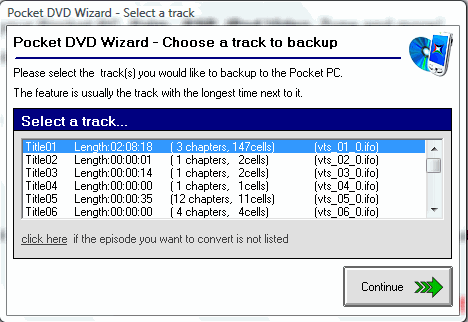
Selecting Convert DVD video opens a file manager with the Video_TS folder highlighted. Opening this folder lists the files available for import. By default, the track with the longest playing time is assumed to be the DVDs feature track, and is highlighted.
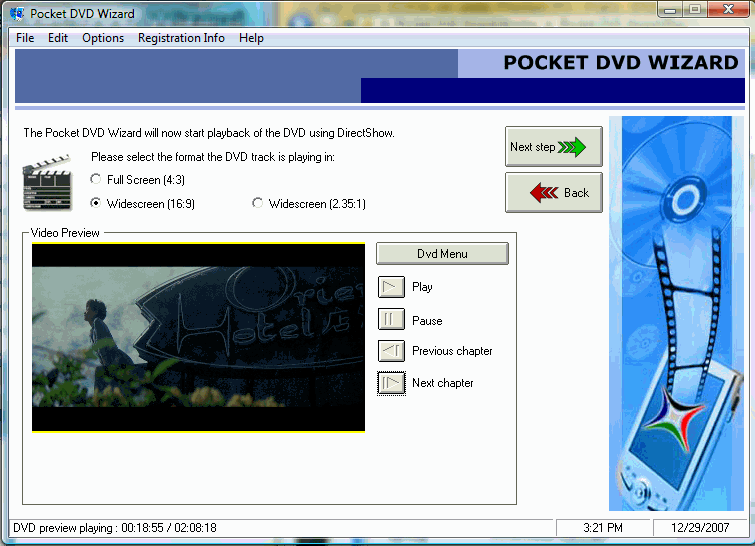
You can select any other track, but apparently, only the feature track plays in the Video Preview screen that follows. From the Preview, you can move to Next or Previous chapters, but the interface doesnt make clear whether only the chapter will be converted, or the entire feature track. This is unclear because selecting an alternate track directly from the apps file manager previews the feature track from the beginning, not the selected trackalthough the selected track is what gets converted, despite the non-corresponding preview. Most people are only interested in converting the feature track, and wont run into the problem.
Three playback formats are available: 4:3-ratio Full Screen, 16:9 Widescreen and 2.35:1 Widescreen. The same formats are available for the output file by selecting Output aspect ratio in the Options menu. The menu has more settings than are practical to cover here, but one worth mentioning is the DVD Conversion quality. The Standard setting is pretty poor, while the Best setting doesnt seem to look any better than the High settingat least on Treos; so I recommend the latter.
Another option, which I referenced earlier, is the Start/Stop points setting. One feature Id like to see here is the ability to preview the frames of these points. Currently you have to enter them as numeric time values, but its very hard to remember desired start and end points with any precision
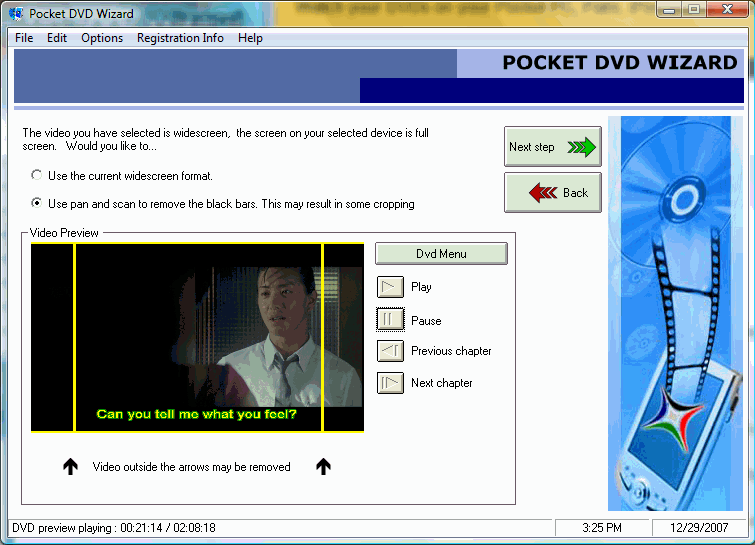
The Video Preview allows one of two options: Use the current widescreen format and Use pan and scan to remove the black bars. On a Windows Mobile Treo this might matter, but on a Palm Treos square screen, the difference is negligible. The image does
not enlarge to fill the screen when the black bars are removed.
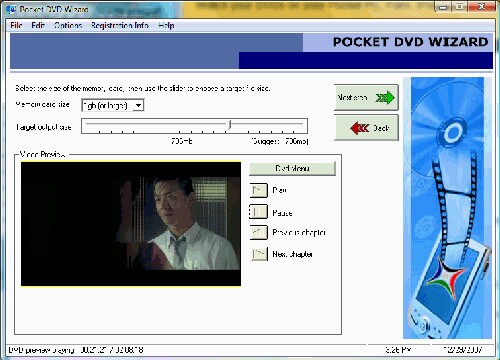
Next, the Wizard asks for the Memory card size, with options from 128MB to 1GB . Within a selected card size, the user is allowed to tweak the Target Output size from its default, if the cards free space requires it, with higher compression and lower quality.
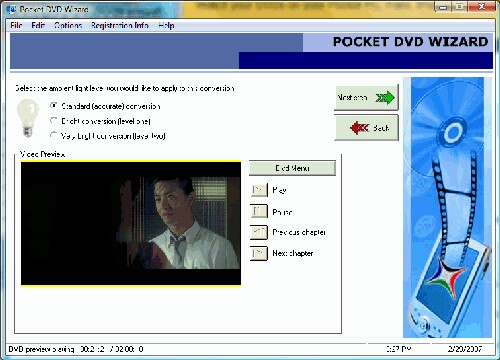
Pocket DVD Wizard then offers a selection of three brightness levels: Standard, Bright and Very Bright. The Standard level was plenty for my Centro. These settings were probably designed for devices sidelit PDAs like earlier-generation iPAQs (much of the Coding Workshops marketing emphasizes Pocket PCs).
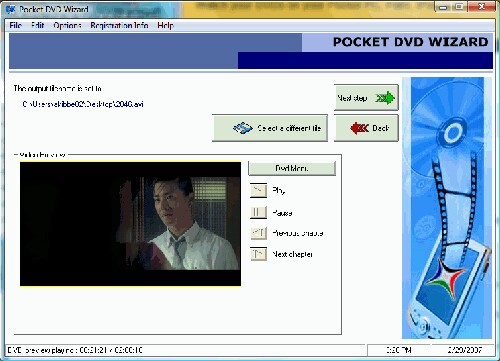
The Wizards penultimate screen is a little quirky: it displays the output filename, using the last converted output filename as the current default. If your very last conversion was unsatisfactory, and youre redoing it, the default wont be a problem, but its very easy to overwrite a good file unless you consciously remember to hit the Select a different file button and manually change the filename to something unique. Fortunately, finalizing the conversion will generate a warning if the filename already exists.
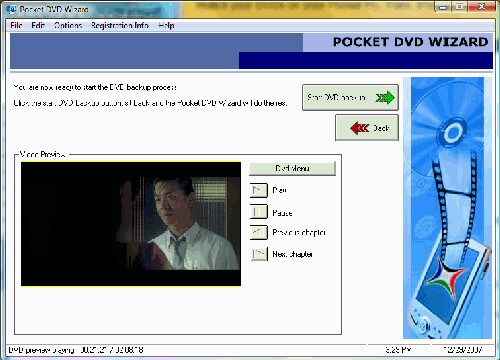
The next screen is the last that requires user input: pressing the Start DVD backup button. Then the Wizard runs through screens for ripping and encoding the track. Imported video clips take a fraction of their playing time, while DVDs take at least a long as their playing time to import. Minority Report, for instance, took over three hours on High conversion quality.
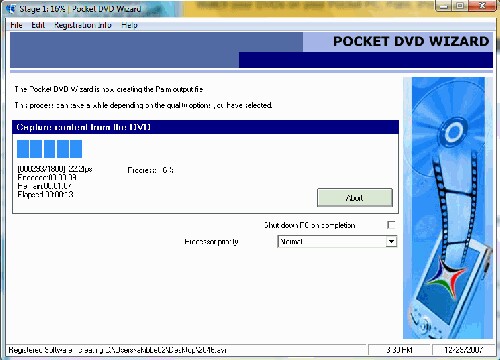
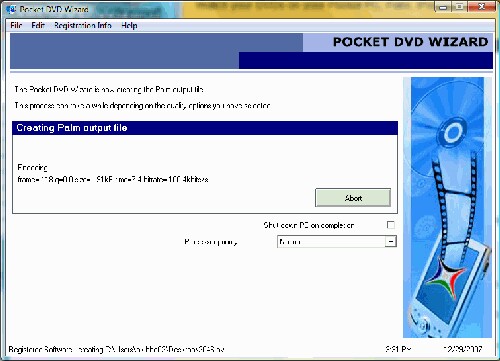
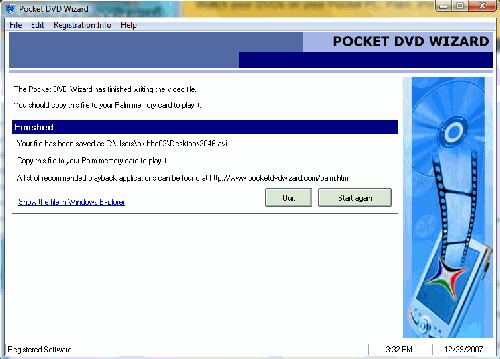
Output files need to be manually transferred. The easiest, and slowest, method is to drag and drop the file into the Palm Desktops Install tool. Eventually, I set Pocket DVD Wizard to create the output file in a directory I mounted using Card Reader, thus sending the output file directly to the Centros internal card.
Conclusion

Writing about Pocket DVD Wizard is a bit like describing how to tie your shoes: it sounds more complex than it really is. And its the lack of complexity that makes this app so useful. Videophiles can dig into the menus to optimize the quality, but the defaults are just right for noviceor anyone seeking instant gratification.
|
|
| Pros |
Consolidates ripping and conversion into a one-step process
Formats for Treos and most other mobile devices
Extremely simple to use
|
|
| Cons |
Only previews feature track if alternate tracks are selected
Frames for manually selected start/stop points cannot be previewed
Default filename is last converted track, requiring manual editing |
|