Note: Click on thumbnails to open pics full-size.
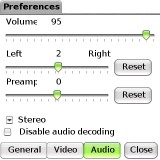
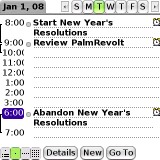
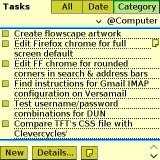
Sometimes when reading Palm forums or news Ill run across a recurring complaint about the platforms aging interface. It is, after all, fundamentally unchanged since 1996, notwithstanding upgrades to resolution and color. Customization is limited to selecting from a few basic fonts and a couple of dozen color themes, none of which comprise a radical makeover.
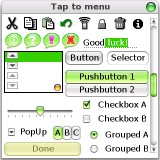
If stuck with the basic look of the Palm UI, Id probably join the chorus, but I have to remind myself that these complaints usually come from users who arent using the skin engine that Ive been using for the last two years: PalmRevolt.
PalmRevolt changes the look and feel of the Palm interface without affecting its functionality, as various app launchers would. An app like Ultimate Phone (read Harv's review) gives the Treo an almost completely new user environment. PalmRevolts only goal is to redesign the menus, fields and widgets of the standard UI. I personally prefer this subtle approach to Ultimate Phones usability alterations, some of which are a step forward, others a step back. I found myself disabling so many features on the latter app that I realized I might as well go back to the standard interface. All I really wanted was a new look, not a more novel mode of operation.
Configuration
Like Google apps, all of PalmRevolts upgrades have officially remained in beta indefinitely. The current 0.95b version was released a week prior to this writing, and is the first update in over a year. Despite the beta designation, it runs like a stable version.
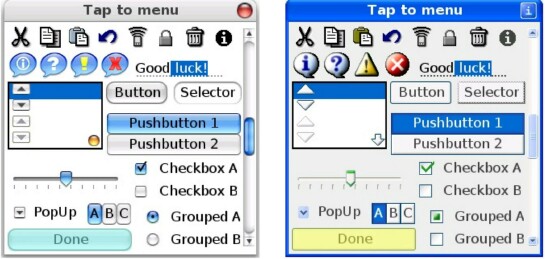
The download of PalmRevolt comes bundled with two skins: the MacOSXSkin and the WinXPBlueSkin. Ive been using the Aqua(Green) skin, a variation on the blue MacOSXSkin, almost exclusively from the beginning. These skins are PRCs that must be installed manually, just like the app itself. Typically, the skins take about as much memory as the app (around 120kb), so installing many skins can quickly devour memory. Fortunately, the new version of PalmRevolt can compress the skins and store them on the Treos memory card.
More skins are available for download on 3GXs site. 74 skins are currently featured. Typical of skin galleries, many of the skins are minor variations on each other, but there are probably more than a few to suit just about anyones taste. Most of my favorites are the ones that emulate various OS environments. There are skins for XP, Vista and even BeOS. Sorry, no Amiga skin yet.
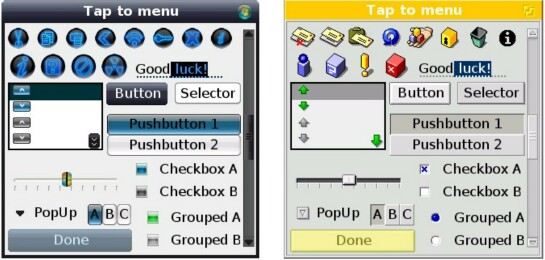
Some of the skins take some getting used to in terms of identifying the current focus during navigation. I used to have problems recognizing the highlighted element in an app with the Aqua(Green) theme. In Tasks, I would often select the Category tab when I meant to select the Category menu directly under it, since the menu turns pale when highlighted, while the tab is the darkest element.
Some apps, like Calc or Phone, arent changed substantially when applying PalmRevolt, due to the minimal number of standard UI elements these apps use. The visual impact of PalmRevolt varies from application to application, but is usually noticeable.
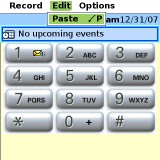
The PalmRevolt app consists of various configuration elements. The main field is the Exclusions window. Here you add the applications you would either like to exclude from being affected by PalmRevolts skinning, or would like to tweak further. Excluding an app may be necessary if it uses its own customized interface, as a game might; PalmRevolt can reportedly conflict with its operation (though Ive never run into the problem). When an app is added to Exclusions, the listing has a checkbox to enable or disable its exclusion/modification.
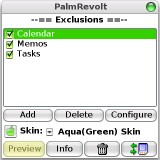
Modifications of apps in Exclusions (not the most accurate word for its function) are made by tapping the Configure button, opening the Application Preferences. By default, two parameters are checked: Enable Skin (if it was already checked in the Exclusion window) and High-Color mode by default. For some reason, theres a Dont skin the window title option.

The Fields menu allows you to either disable the appearance of lines from an application, or choose between thick or default line styles. If you select the Nothing parameter in Fields for the Memos app, for instance, each memo appears unruled (remember No Lines Hack?). I really like this setting.
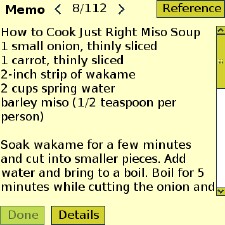
Theres a 5-Way menu that offers a selection of three settings: Default behavior, Handled by PalmRevolt and Forced to PalmRevolt. None of these settings seems to have any effect on how the 5-Way operates on the Treo. These parameters are probably designed for 5-Ways with different API handlers, like the Tungsten or Clié models.
The app preferences also features a Color Theme menu, which either forces the skin to use its default color theme, the existing color theme selected in Palm Prefs, or the Original (dark blue on white) color theme.
Back on the main screen, the Skin menu is, of course, where the desired skin is selected. To see the look of all of the skins interface elementsbuttons, menus, sliders, icons, etc.tap the Preview button. The Info button displays whatever the skins author chooses to include: the recommended color theme to use for the skin, copyright and licensing information, or attributions to a previous theme that the current one modifies.
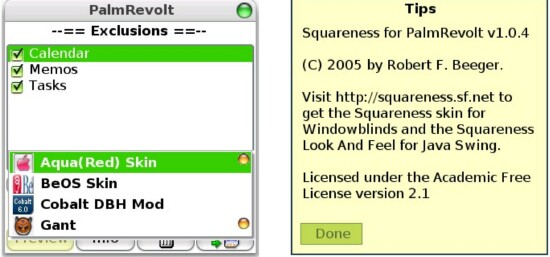
One welcome addition I noticed with 0.95 was the option in Preferences to Activate after Reset. Previously, whenever I had to soft reset the Treo, the interface would revert to its OEM state, and Id have to manually reactivate PalmRevolt, often being required to reenter the reg code. I managed to avert this annoyance by installing Soft Reset, which allows me to specify which application starts after the reset, but its nice to know I no longer have to do that.
Customization
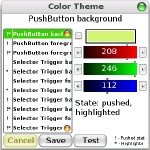
Another new feature is the Color Theme palette, allowing the user to change the RGB values for every single interface element. I had no idea that there were so many elements and parameterse.g. PushButton background (State: pushed), PushButton background (State: pushed, highlighted), ad nauseum. Scrolling through and testing these can get pretty tedious, but if you cant find an existing skin whose color scheme is tweaked to your idea of perfection, 10 or 15 minutes of trial and error here might be time well spent.
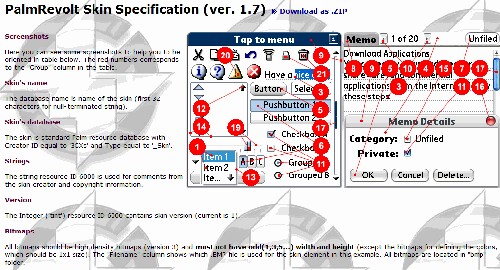
If youre hardcore, you can take customizing to the next level by creating your own skins. The old Palm dev tool PilRC is the most labor intensive way to compile a new skin, and PFCD (The Palm File Compiler/Decompiler) isnt much better. 3GX recommends Les Ateliers HPs shareware HPSkin Studio for ease of use. 3GXs site has the documentation necessary to create skins to PRs specifications.
Conclusion
As mentioned, PalmRevolt only changes the look of the Palm UI, not its operation. Power users are likely to want something a little more revolutionary like ZLauncher or UltimatePhone. If youre happy with the operational design of the standard interface, but would like to see some updating on the visual side, PalmRevolt is a better solution.
|
|
| Pros |
Refreshing change from the standard Palm UI
Many free skins available
Ability to create new skins
|
|
| Cons |
Look of some apps remains unchanged
Limited customization of pre-existing themes
Little actually functionality added to interface |
|