
The human brain is a complex network of ten billion neurons, making it tempting to compare its operation to that of a sophisticated computer. But for all the advantages of the mind over the microchip, let's face itthings get a little messy in there. In trying to solve a problem, the brain takes anything but the most efficient route. We tend to run through any number of ideas, facts and considerations before arriving at a conclusion or course of action. The mind generates thoughts in an apparently random order, and these thoughts need to be sorted retroactively.
A common strategy for controlling this benign chaos is distributed cognition: the art of collecting thoughts in the order they emerge, reviewing them for priority or relevance, then reordering them for usefulness. One graphical approach is mind mapping, which can be done by hand, or with desktop software like MindManager or Inspiration. Mind maps are free-associated webs in which each node represents a a consideration, fact, detail or idea. The advantage of this scheme as that you can see entire array of your thinking in a snapshot, rather than drifting from thought to thought one at a time. Mind maps provide a more holistic framework for reflection.

But mind maps aren't scalable. They generally require at least a letter-size sheet of paper or computer monitor to provide an effective workspace. Trying to mind map on a handheld is an exercise in futility. Smartphones just don't have enough real estate.
Another approach is outlining. Creating an outline on paper is useful, but usually much more effective in digital form. The ability to draft a list, then reorder it, delete some items, indent some items under others, collapse and expand hierarchies, and make other edits at the speed of thought is a much more fluid process than paper affords. A good example of a digital outliner is Microsoft Word in Outline View (the main reason I prefer Word to OpenOffice Writer). For handhelds like the Treo, enter BrainForest.
Thought Processing
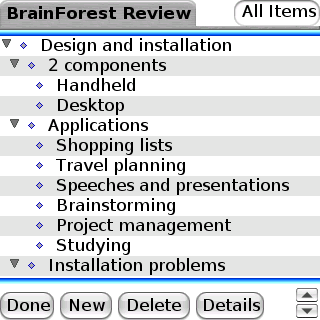
Simply put, BrainForest lets you create lists, with the option of reordering items or reorganizing them into expandible and collapsible outlines. We'll refer to these lists and outlines collectively as trees. Trees can be created with a text editor, but the ability to easily move, collapse and expand branches (items) and view their leaves (sub-items) is what makes outliners so enabling. You can view and edit list components in terms of relationships and priorites, making digital outliners what some cognitive scientists call "thought processors." Needless to say, if you just need good old-fashioned lists and are chafing under the built-in Tasks app's 15-category limit, that's reason enough to use BrainForest.
There are tons of useful applications for BrainForest: shopping lists, travel planning, meeting agendas, inventories, speech outlines and lecture notes are just a few. You can use the Project Tree mode to map out the critical path of projects like moving to a new house, starting a business, writing a dissertaion, or creating an ad campaign; then oversee the progress of the project's components in a mini-Gantt chart.
Design and Installation
Windows Vista made installing BrainForest Deluxe (the version including the desktop) a hassle. After repeatedly trying and failing to run the installation file I downloaded to the Desktop, a search on the error code revealed that Vista includes a "feature" called User Account Control (UAC) that controls install permissions in certain directoriesDesktop being one of them. As soon as I moved the installer to another folder, BrainForest installed with no further problems.
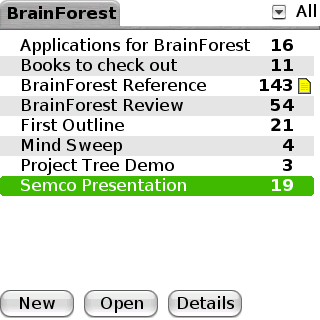
The operational design of BrainForest is nearly identical with other programs in this category: SplashNotes and Bonsai. The apps all start in Tree View, which lets you view list of all of your trees, or a filtered view by category. While the app has a manual on PDF, there's a tree right in BrainForest that's a thorough manual in itseft. If you're unfamiliar with these outliners, it's worth looking through this tree just to see how its braches and leaves help organize the information into meaningful relationships. To garble Ultrasoft's terminology, collapsing all branches lets you see the forest, expanding them all lets you see the trees.
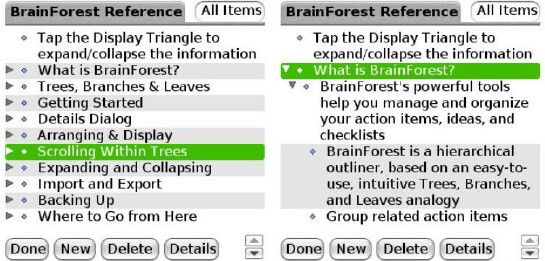
One difference between BrainForest and the other two apps is that you have to double-tap, rather than single-tap, the name of a tree to open it. I found that annoying, but it's easy to get used to. Another difference, especially from SplashNotes, is that there's no easy way to promote or demote an existing line item. You can create a new child item (leaf) or sibling (branch) by using the menu selections or their keyboard equivalents, but there are no commands to edit the level of a highlighted line already in the list. With SplashNotes, you can just drag the existing line to the left or right to reposition it in the hierarchy. With BrainForest, you have to demote the item by carefully dragging it to overlap the line that will become the item's parent, which only seemed to work sporadically. The best way to promote an item is to drag it to the bottom of the list, making it a branch, then dragging up to the desired order in the list.
By default, BrainForest enumerates its trees in classical outline style, and puts checkboxes at the beginning of each item. Most outliners share this default, but personally, I don't like it especially the assumption that items in a tree are actions to be checked off. And I prefer uncluttered bullet points, allowing the indentation to convey the hierarchy more clearly than decimal numbers, uppercase and lowercase letters. The settings can be changed, but there's no way to make the new settings permanent defaults. The checkboxes, for instance, have to be toggled off at the beginning of each new tree.
In Standard Tree mode, each item is considered an action with a checkbox to denote done/not done status. The alternative is Project Tree mode, in which each item is listed with a small bar graph to its left, indicating the percentage of completion. From the menu, you can select View Timeline and look at the project in mini-Gantt form.
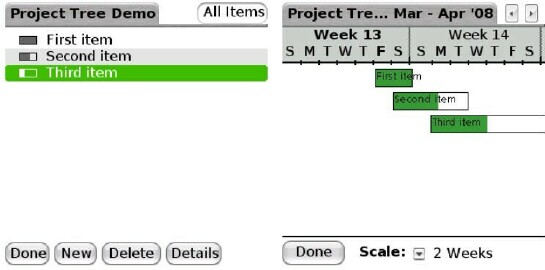
BrainForest allows you to import and export To Do lists and Memos, either whole or by category. Since I have my Tasks application mapped to my Calendar button, I found it handy to create a couple of generic categories called "Mind Sweep" and "Checklist." I dump random thoughts into the former, and items centering around a specific topic in the latter; then import these into BrainForest later for futher review or editing. Lists can be transferred as text, HTML, and for some reason, OPML (a file of collected links for RSS feeds).
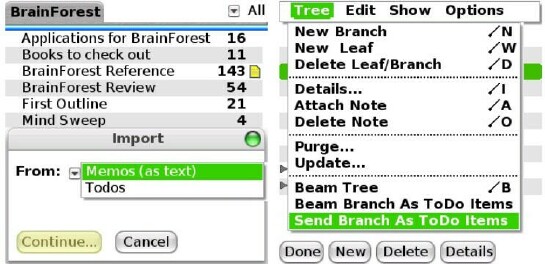
BrainForest on the Desktop
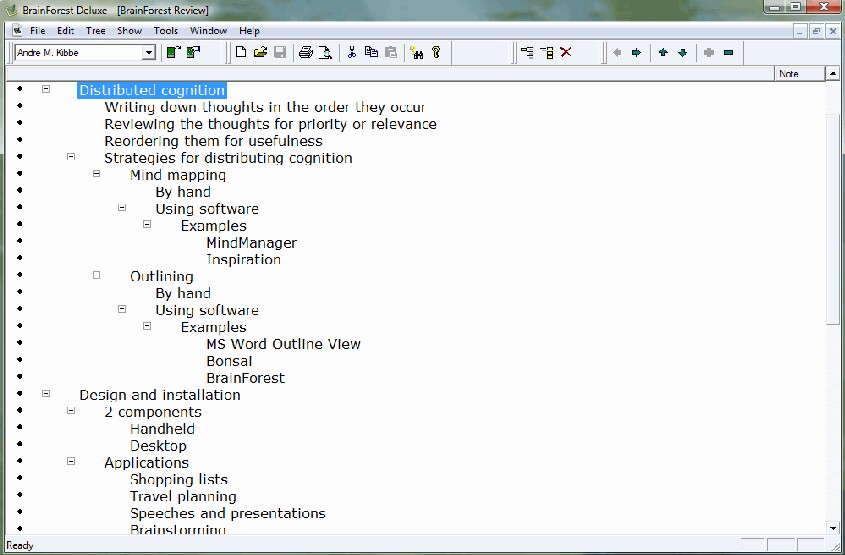
List making and outlining on the go may be the indended way to use BrainForest, but the desktop client (Note: Click on pic above to expand) is possibly even more useful. For instance, touch typing lecture notes into an outline on the desktop is faster and more ergonomic than thumb typing them into the Treo. Then the outline can be transferred, reviewed and editing directly on the device.
BrainForest's desktop client is closer to Bonsai's than SplashNotes'. Each client has its strengths and drawbacks. SplashNotes allows importing and exporting of MS Word outlines, but crashes on me often. Its conduit integrates directly into the Palm Desktop, without properly communicating with the Vista version's now-separate HotSync Manager. BrainForest's standalone client does not launch from the Palm Desktop, which seems to make it much more reliable. Bonsai is more stable and transfers more file formats, like RTF, but not MS Word outlines.
Conclusion
BrainForest has the cleanest and most logical layout of any outliner I've tried since the aging ListMaker, and the desktop component is much more stable than SplashNotes'. For these reasons alone, I'll be using BrainForest as my default outliner.
If you have trouble deciding whether a new list should go in Tasks or Memos, or find yourself running out of categories for each, it's time to give a more dedicated application like BrainForest a try. Test it against demoes of the other outliners mentioned. They each have small, but different, interface quirks; and you won't know which one is the least annoying or most satisfying until you've tried them all.
The few problems I had with BrainForest are almost identical with those of the other outliners: presumptuous defaults that can't be permanently changed. If you install it on Vista, be sure to run the installer from a non-Desktop directory to stay out of trouble.
|
|
| Pros |
Tree view free of clutter
Highly usable desktop component
Transfers trees to and from To Do lists and Memos
Exports as text, HTML and OMPL
|
|
| Cons |
Unreliable stylus drag operation for promoting and demoting items
No transferring of MS Word outlines
No default setting to disable numbering, task checkboxes and due dates |
|